Backup Monitoring, Part 4—Tracking and Controlling Usage

One of the most common reasons to monitor devices is to track and control usage. Below I use monitoring and adjustments to backup selection as two methods to potentially control costs, reduce processing times, and shrink backup windows—all while still maintaining data protection for compliance and disaster recovery purposes.
Tracking fair use policies
The SolarWinds® Backup Fair Use Policy outlines the typical fair use limits for an account. The fair use limits for your account could differ, so please consult with your account team if you need clarification. Regardless, let’s assume you want advanced notice that a device is close to or has exceeded a selected size fair use policy. To see this in the Backup Management console you can create new dashboard views using variations of the advanced search filters expressions found below. You can also set up periodic email alerts by setting up daily or weekly scheduled email views to be delivered only when devices meet or exceed the defined criteria.
| Expression | Description | |
| T3 > 500.gibi() AND OT == 2 | Total selected size greater than 500 GB AND OS type equals server (i.e., servers over fair use policy) | |
| T3 <= 500.gibi() AND OT == 2 | Total selected size less or equal to 500 GB AND OS type equals server (i.e., servers under fair use policy) | |
| T3 > 100.gibi() AND OT == 1 AND OP != “Documents” | Selected size is greater than 100 GB with a workstation OS and a non-documents profile (i.e. workstations over fair use policy) | |
| T3 <= 100.gibi() AND OT == 1 AND OP != “Documents” | Selected size is less than 100 GB with a workstation OS and a non-documents profile (i.e. workstations over fair use policy) | |
| (T3 > 500.gibi() AND OT == 2) OR (T3 > 100.gibi() AND OT == 1 AND OP != “Documents”) | Combined servers or workstations under fair use policy | |
| (T3 <= 100.gibi() AND OT == 1 AND OP != “Documents”) OR (T3 <= 500.gibi() AND OT == 2) | Combined servers or workstations under fair use policy |
Preventing double selection
Another way to help control data size is to deselect, filter, or exclude data to ensure you don’t protect the same data using multiple data sources. For example, a 300 GB Hyper-V virtual machine or MS SQL databases that was also backed up as part of the File System could significantly impact your total selected size, your monthly cost, and the overall duration of your backup window.
Before applying any backup filters, it’s very important you review any planned exclusions that will be applied to the files and folders data source. Before adding exclusions, make sure the backups using the application-specific data source are already configured and successfully protecting the data. If they aren’t, it could result in the inability to perform data recovery later.
| Application Data | File Extensions | Sample Exclusion Path | Sample Exclusion Path | |||
| Microsoft HyperV | .vhd
.avhd .vhdx .avhdx .bin .vsv .xml .vmrs .vmcx |
*\Virtual Hard Disks\*\*.vhd
*\Virtual Hard Disks\*\*.avhd *\Virtual Hard Disks\*\*.vhdx *\Virtual Hard Disks\*\*.avhdx *\Virtual Hard Disks\*.vhd *\Virtual Hard Disks\*.avhd *\Virtual Hard Disks\*.vhdx *\Virtual Hard Disks\*.avhdx *\Snapshots\*\*.bin *\Snapshots\*\*.vsv *\Snapshots\*.xml *\Snapshots\*.vmrs *\Snapshots\*.vmcx *\Resource Types\*.vmcx |
*\Virtual Machines\*\*.vhd
*\Virtual Machines\*\*.avhd *\Virtual Machines\*\*.vhdx *\Virtual Machines\*\*.avhdx *\Virtual Machines\*.vhd *\Virtual Machines\*.avhd *\Virtual Machines\*.vhdx *\Virtual Machines\*.avhdx *\Virtual Machines\*\*.bin *\Virtual Machines\*\*.vsv *\Virtual Machines\*.xml *\Virtual Machines\*.vmrs *\Virtual Machines\*.vmcx *\Resource Types\*.xml |
|||
| Microsoft SQL | .mdf
.ndf .ldf |
*\MSSQL\DATA\*.mdf
*\MSSQL\DATA\*.ndf *\MSSQL\DATA\*.ldf |
*\MSSQL\LOG\*.ldf
|
|||
| Microsoft Exchange | .edb
.log |
*\Mailbox Database*\*.edb
*\Mailbox Database*\*.log |
*\Mailbox*\*.edb
*\Mailbox*\*.log |
I’ve provided some examples of common application data file paths above you could use as a base for building out your customer specific exclusion filters. However, before you apply these backup filters to a device locally, via command line, remote command, a backup profile, or RMM backup policy, please compare these against your individual backup devices and adjust the file paths as needed.
You can locate a processed file list either in the local Backup Manager or in the Management Console and use it to reference the file paths for currently protected files.
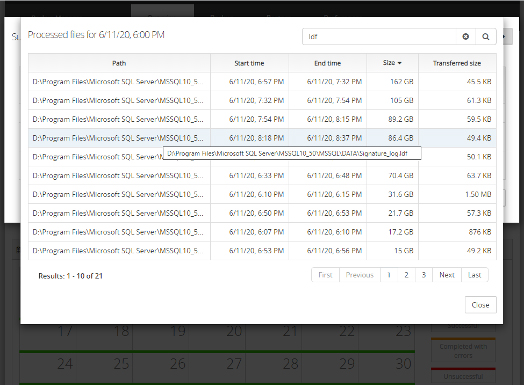
Figure 1 – Viewing Processed files to help identify possibly exclusion paths
This is just the tip of the iceberg when it comes to fine tuning your backup selection and exclusion settings. Check back for our next installment where we cover setting exclusions for drives, volumes, and shares.
Eric Harless is the Head Backup Nerd at SolarWinds MSP. Eric has worked with SolarWinds Backup since 2013 and has over 25+ years of data protection industry experience in sales, support, marketing, systems engineering, and product management.
You can follow Eric on Twitter at @backup_nerd.
Other blogs in this series
Want to stay up to date?
Get the latest MSP tips, tricks, and ideas sent to your inbox each week.
